Lab/Client Network: How to Connect with MAPs
In order to send patients to a MAP: Medical Access Point™, your lab must connect with them on the MOMS platform. You can see which MAPs you are currently connected with and which you can request in the MAPs menu of your portal. To add a new MAP, simply click “ADD MAP.” Keep in mind, a MAP can also send you a connection request.
When your lab sends a connection request to a MAP, they will receive an email notifying them of the request (screenshot below), as well as a notification on the platform.
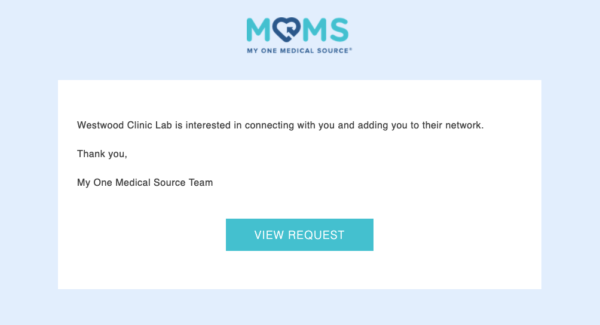
The admin from the MAP will view the request by clicking the button in the email and be directed to their MAP portal. Once on the MAP portal, the admin will see the following:
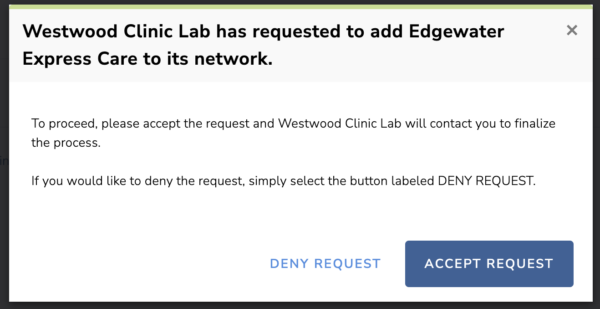
Once the request has been accepted by the MAP, it will now be in the “Pending” stage, meaning that your lab now has to approve and finalize it on their end. On your portal, you will see that the request is now “In Review” and be prompted to finalize it.
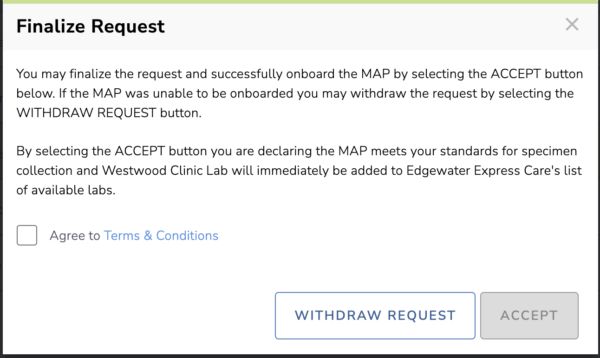
Once finalized the MAP will receive another email notifying them as such. They will be prompted to finalize or withdraw the request on their end as well and receive a similar message as the above. When the request has been finalized and approved by both parties, the connection is made and the MAP will be added to your MOMS network.
We remind you to check the portal often, as the notification emails may get lost in the day-to-day shuffle of your inbox.
If you or your team need a platform refresher demo, you can schedule one here.
